Thank You For Ordering Gluteus Medius Exercises Program
Please watch this video:
Gluteus Medius Exercises
Component #1 Video Presentation (38 minutes)
To Download a Copy of this DVD – CLICK HERE
If you have any difficulties with the link above, you can view the presentation and download the presentation here – http://vimeo.com/48551065–Password: 333333
– Part #1 – What is the Big Deal About Gluteus Medius (2:26 minute mark)
– Part #2 – Exercise Considerations for Gluteus Medius (15:39 minute mark)
– Part #3 –12-Week (3 Stage) Exercise Program for Gluteus Medius (22:31 minute mark)
Presentation Handout
To download the manual CLICK HERE
Copy of the video presentation that you can print out
or store for your files
To download the manual CLICK HERE
![]()
Component #2: The Manual
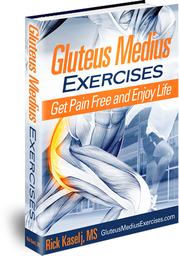
Exercise Program
Part 1 – http://www.screencast.com/t/GTw5a0RTaHRe (3 Stage Exercise Program is on Page 5)
Part 2 – http://www.screencast.com/t/Ebp8KMoOTtdX
In the “Exercise Program” file you will find the 3 Stage Exercise Program (on page 8), Video Library (starts on page 6 and passwords are in the column next to the URL), Bibliography and Web Resources (on page 45 in part 2).
![]()
Component #3: The Video Library
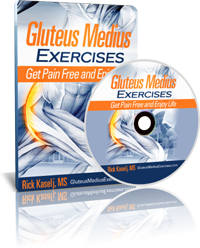
![]()
Common Questions
#1 – Download Details
All download details have been emailed to the email address you ordered with. It should be in your email box in about 15 minutes. Please note, it can sometimes take up to an hour for it to arrive.
#2 – I Don’t See the Email from Rick?
Check the Trash or Junk folder of your email program. Your email program may have flagged the email as trash, spam or junk.
#3 – Add news@ExercisesForInjuries.com to Your Email Program
Please do add news@ExercisesForInjuries.com to your email program. This will allow me to send you updates of the program and other cool stuff.
#4 – If You Have Any Questions
Please email me at support@ExercisesForInjuries.com . I will get back to you within 48 hours / 2 business days. When emailing please include the name you ordered with, the email address you ordered with and your order number.
#5 – What Will Appear On My Credit Card?
Your credit card statement will show a charge from EX4INJURIES.CO 8882912430 BC
#6 – Unsubscribing from My Emails
Please note, if you unsubscribe from my emails, I won’t be able to send you updates of the program and other cool stuff.
#7 – Nothing Will Be Mailed to You
Remember, there is no need to wait for anything in the mail, as nothing will be mailed. You get instant access to the program and can download it to your computer, laptop, smart phone, iTouch, iPad or iPod right away and begin using it.
#8 – Get the Okay!
If you have any concerns about your health and fitness, please contact your doctor to confirm that it is safe and right for you to do the exercises and what you should do or not do.
#9 – The Password Does Not Work
Make sure to enter in the password as it is. Better yet, copy and paste the password. The password is case sensitive so capitalization will affect the password.
#10 – I am having issues with the sound and images of the videos, what should I do?
If you have any issues with the videos, especially not being able to hear the sound of the videos, these are the things you can try:
- Try viewing them in a different web browser. The videos support these browsers: Chrome, Safari, Firefox, Opera and Internet Explorer.
- Try viewing them on your computer or laptop instead of your tablet, cellular phone or smartphone.
- Clean the cache of your web browsers, see if there are updates for your browser and then reboot your device.
- Empty out the trash of your computer, make sure all of the updates are done on your computer especially your web browser and video player. Then reboot your computer.
- Try downloading the “Mobile SD” version of the video to your computer and playing it on VLC media player which is a very stable and clean media player ( http://www.videolan.org/vlc/index.html )
- If you have tried all of the above, contact us at support(at)ExercisesForInjuries.com and we will help you more.
#11 – I only hear sound through one speaker or headphone, what can I do about that?
For a Mac:
If you hear primarily out of one ear, you can make your computer play stereo audio tracks as mono audio in both the left and right headphones or speakers.
#1 – Choose Apple menu > System Preferences, click Accessibility, and then click Audio.
#2 – Select the “Play stereo audio as mono” checkbox.
That is it.
Thank you and we will talk to you soon.
Rick Kaselj
Creator of Gluteus Medius Exercises Program
